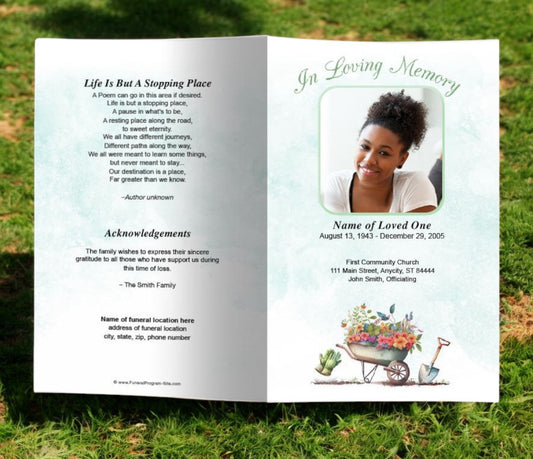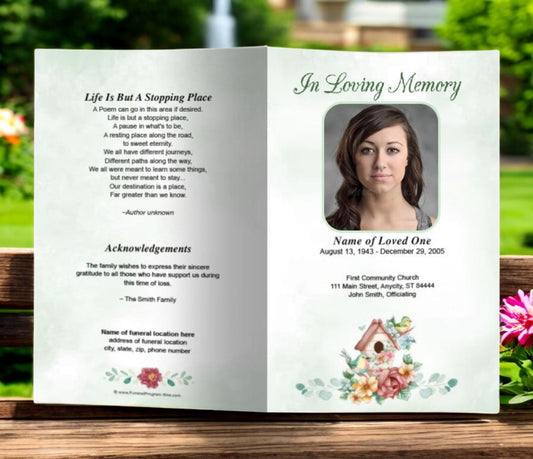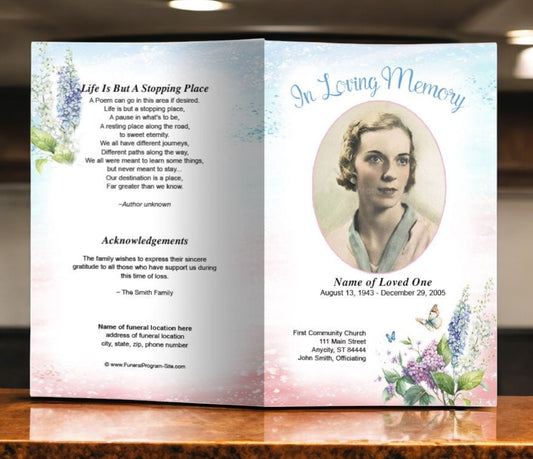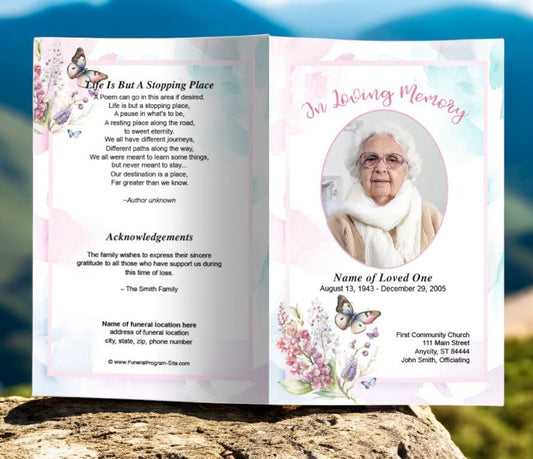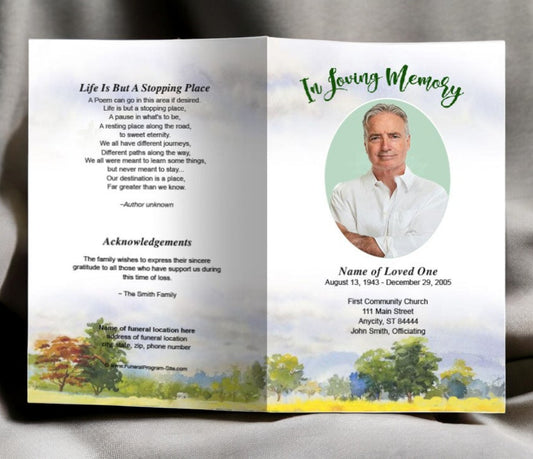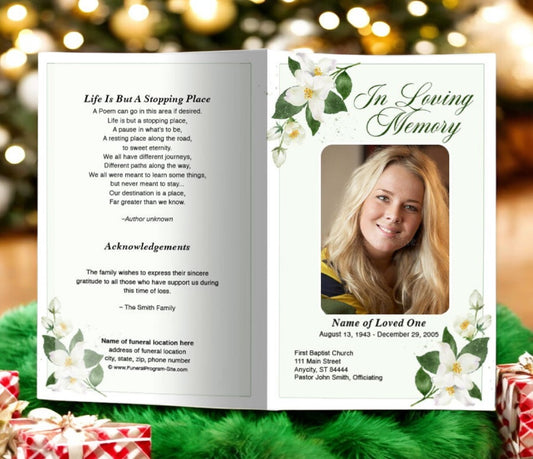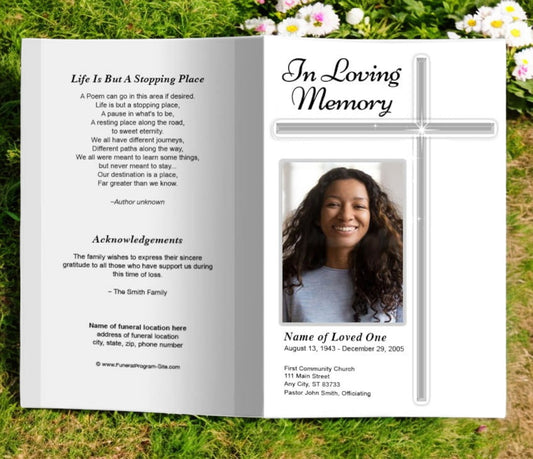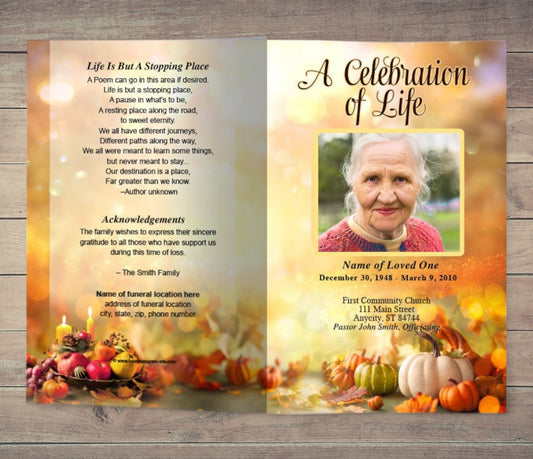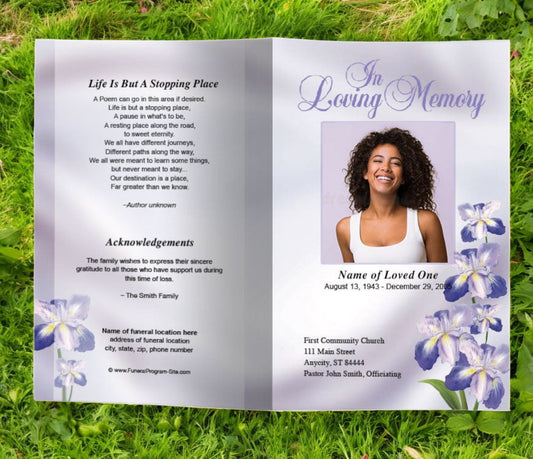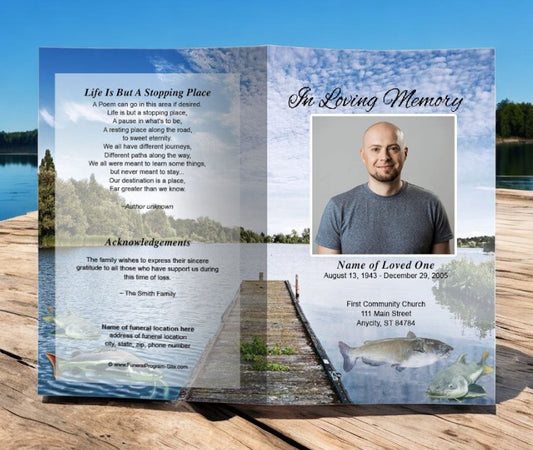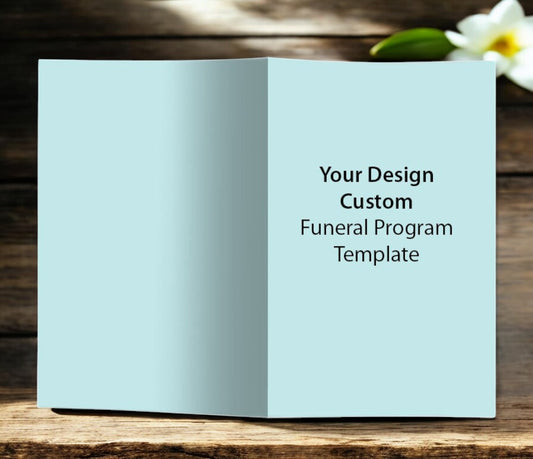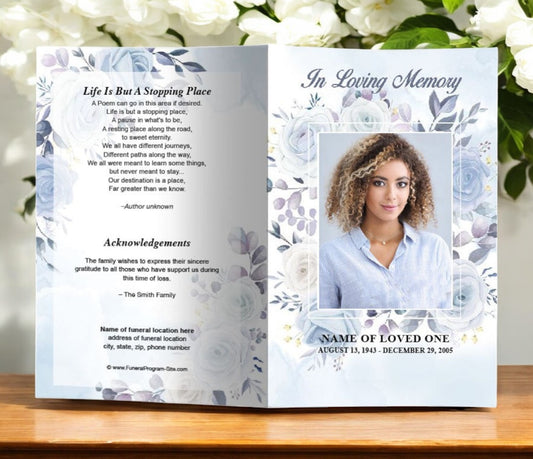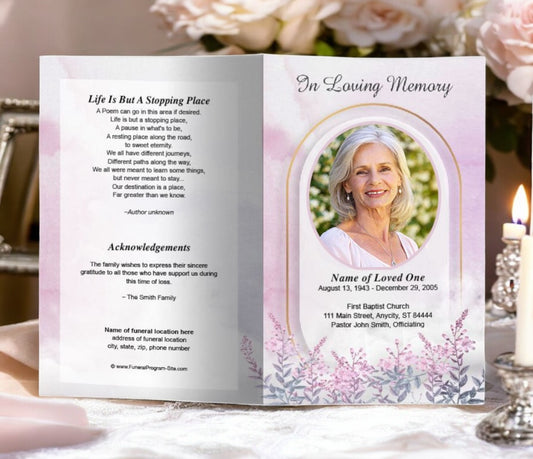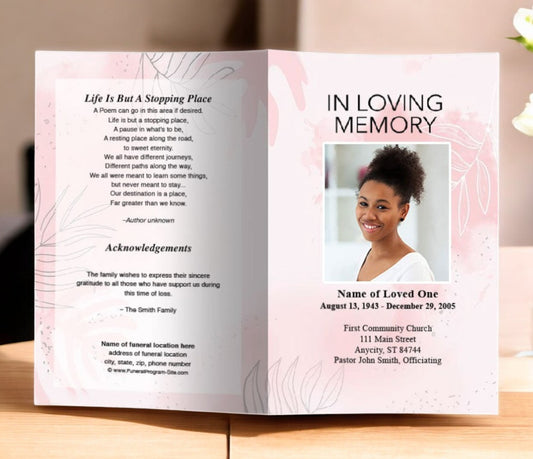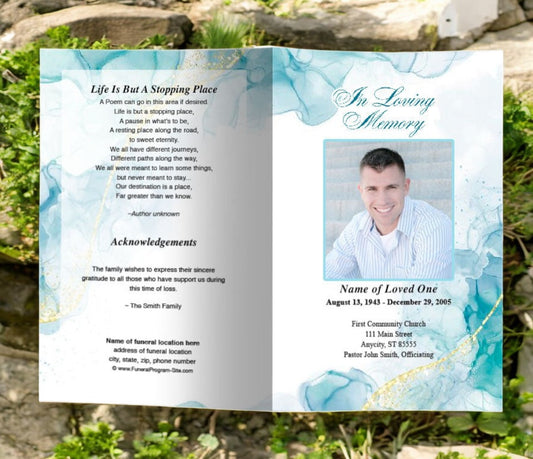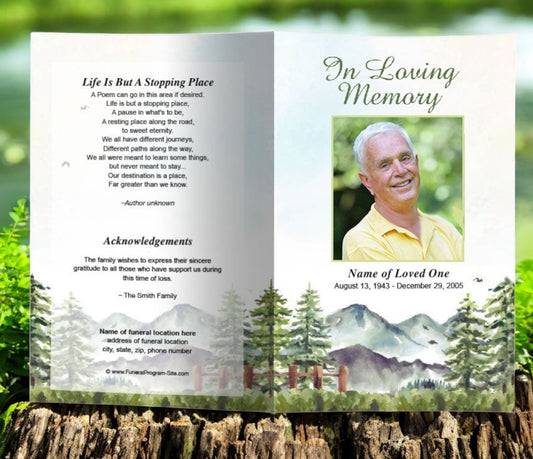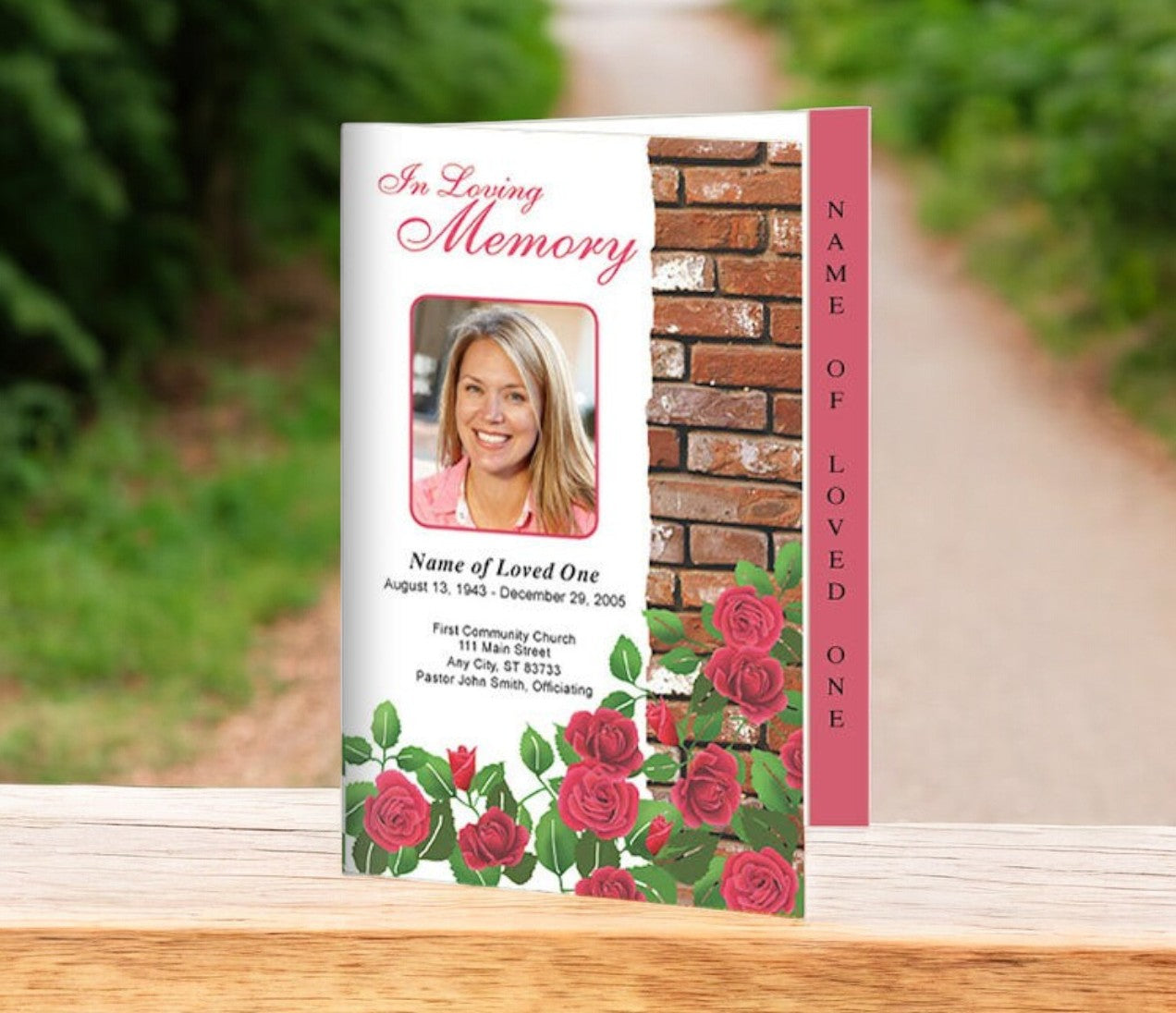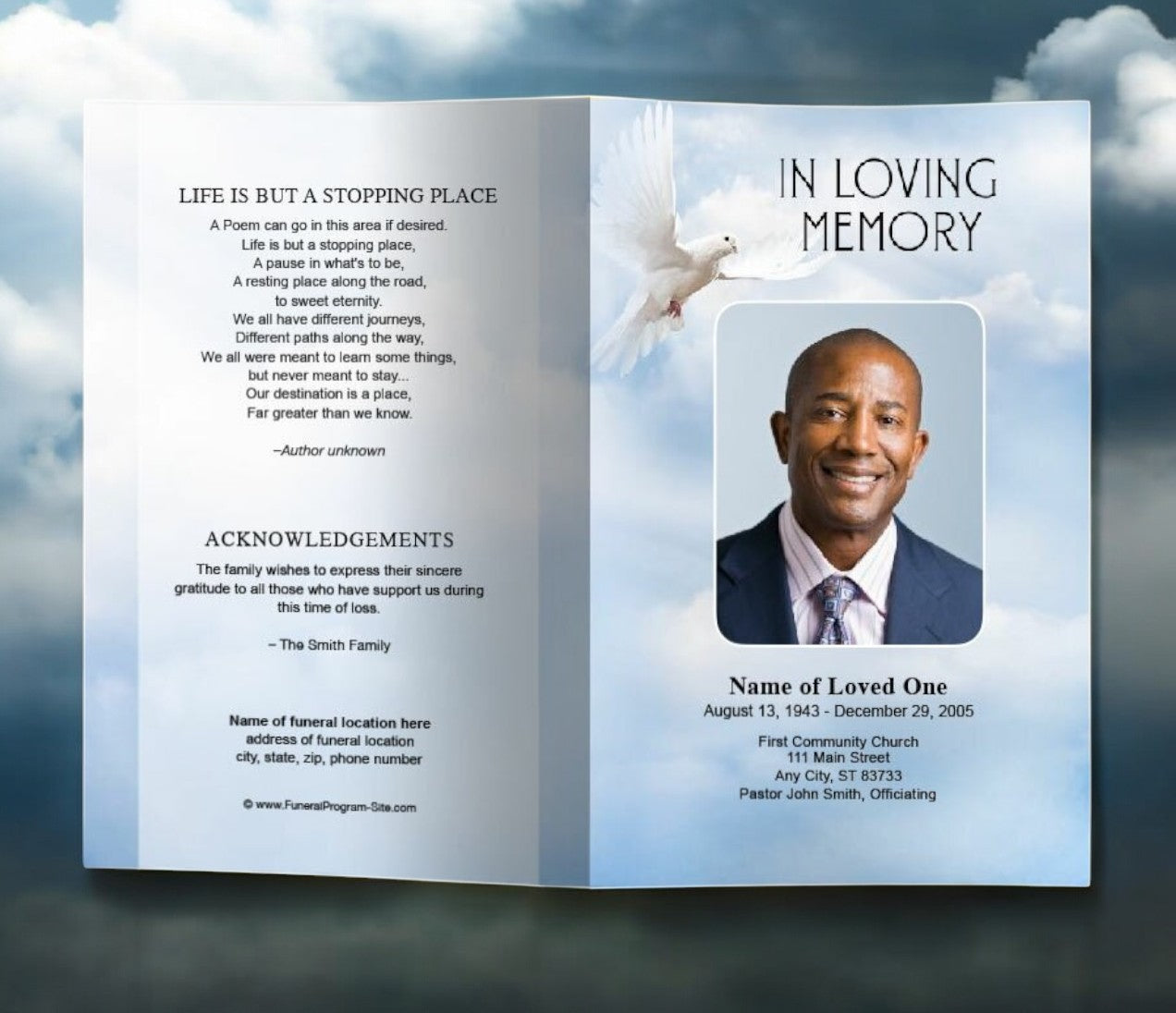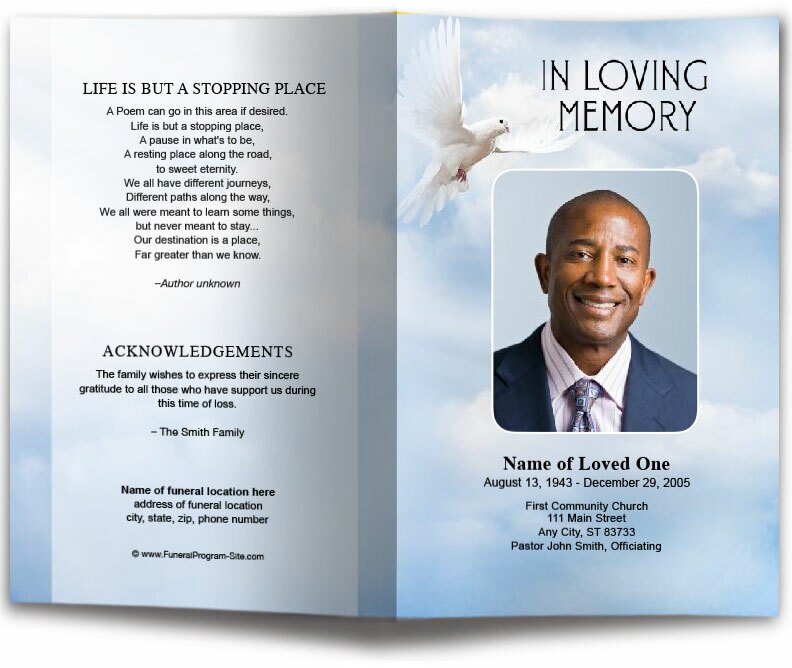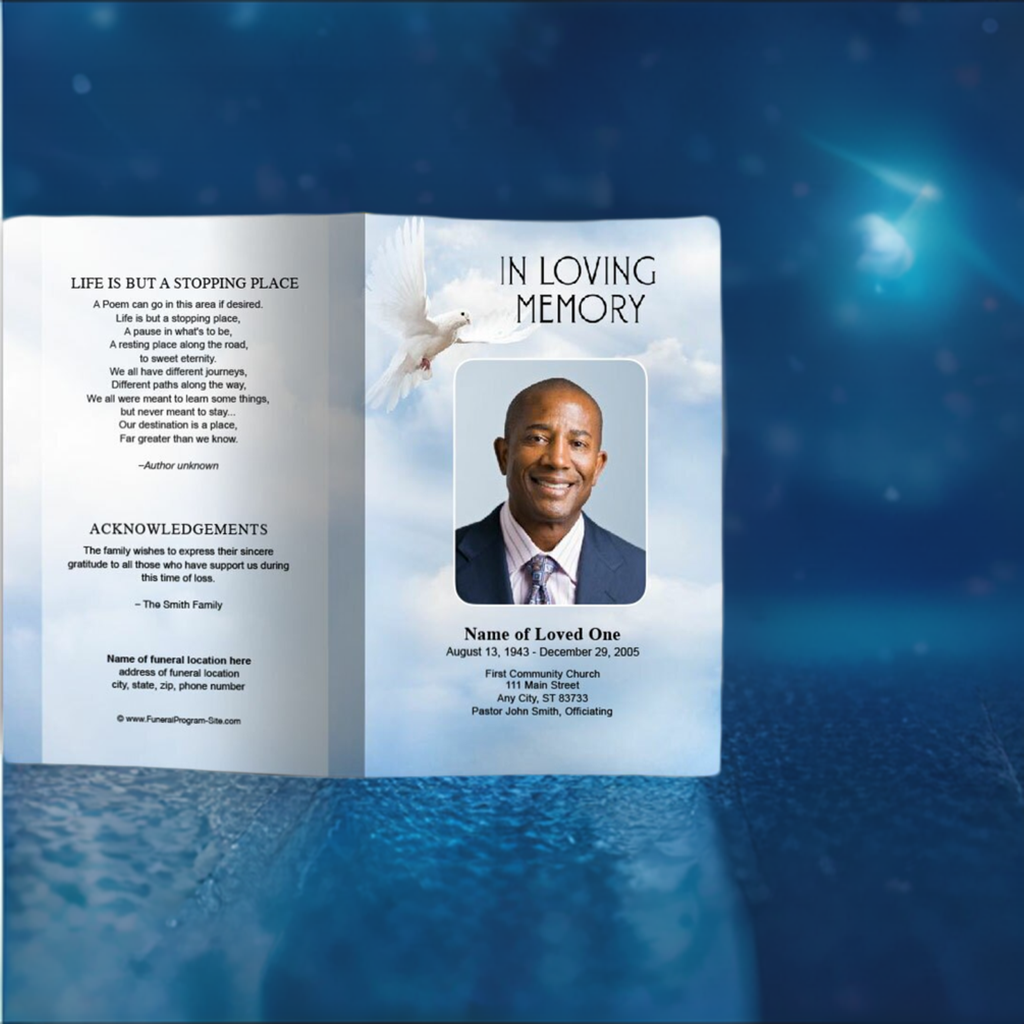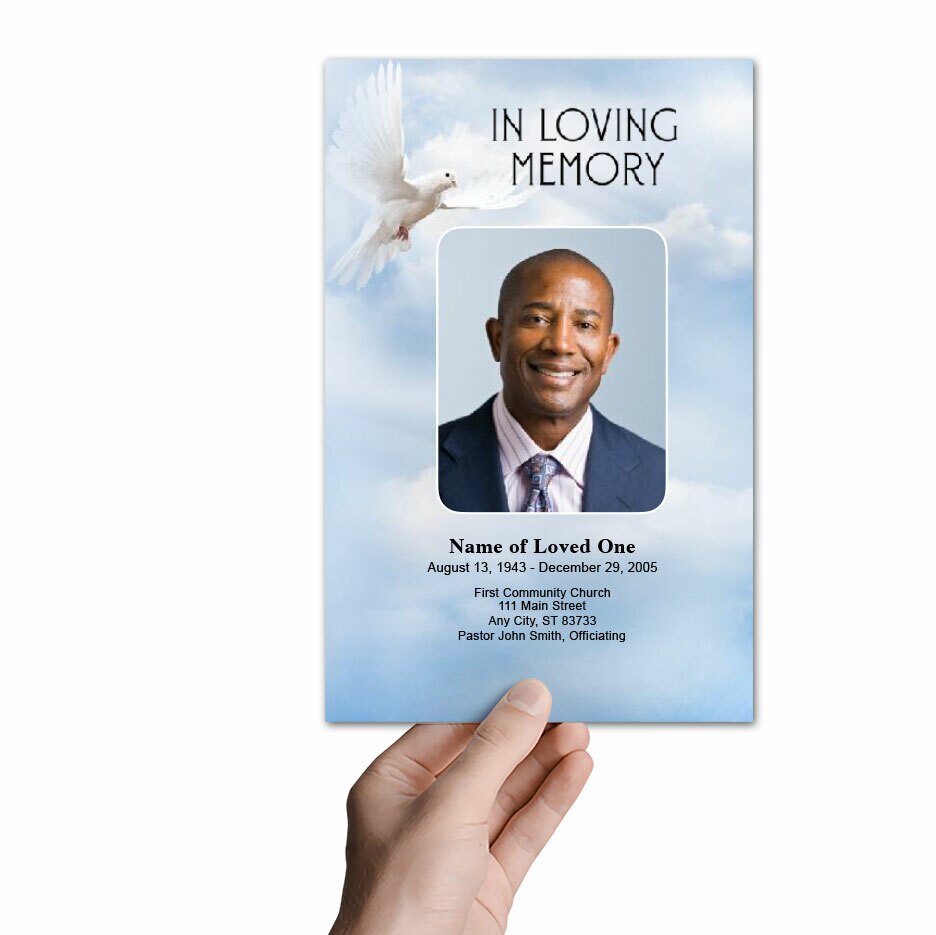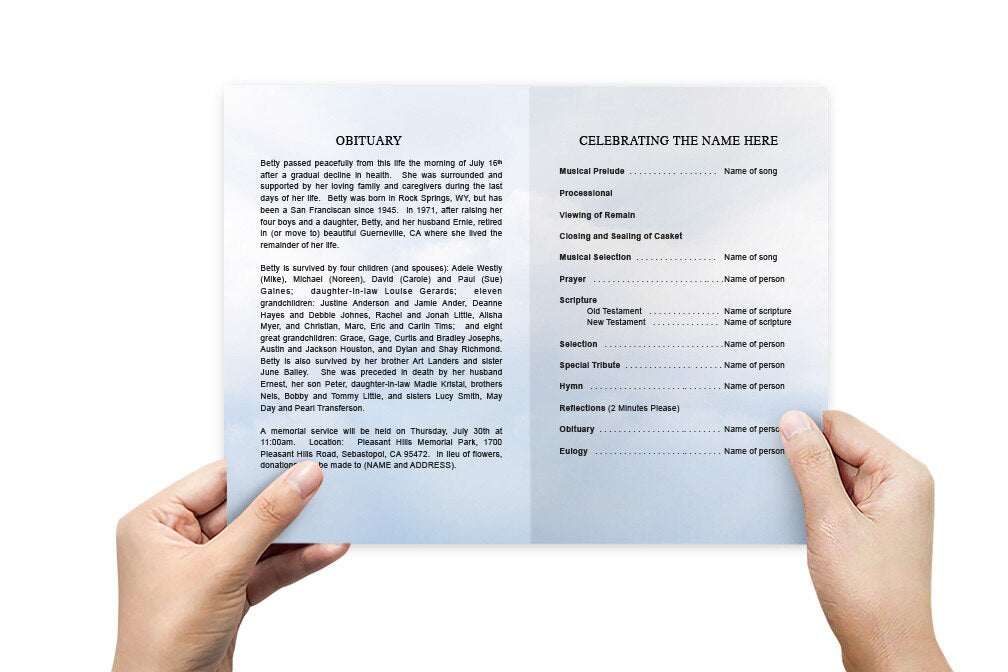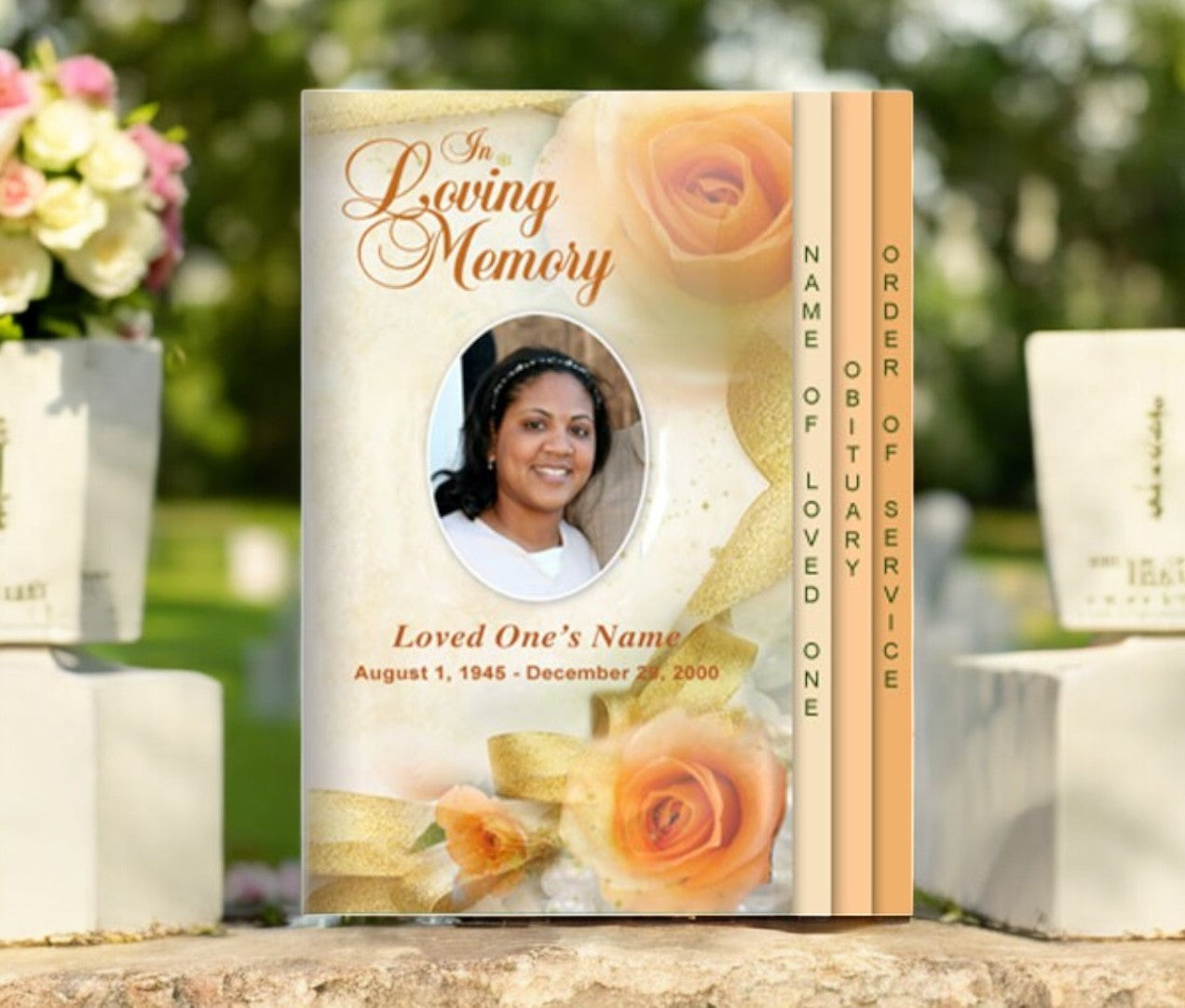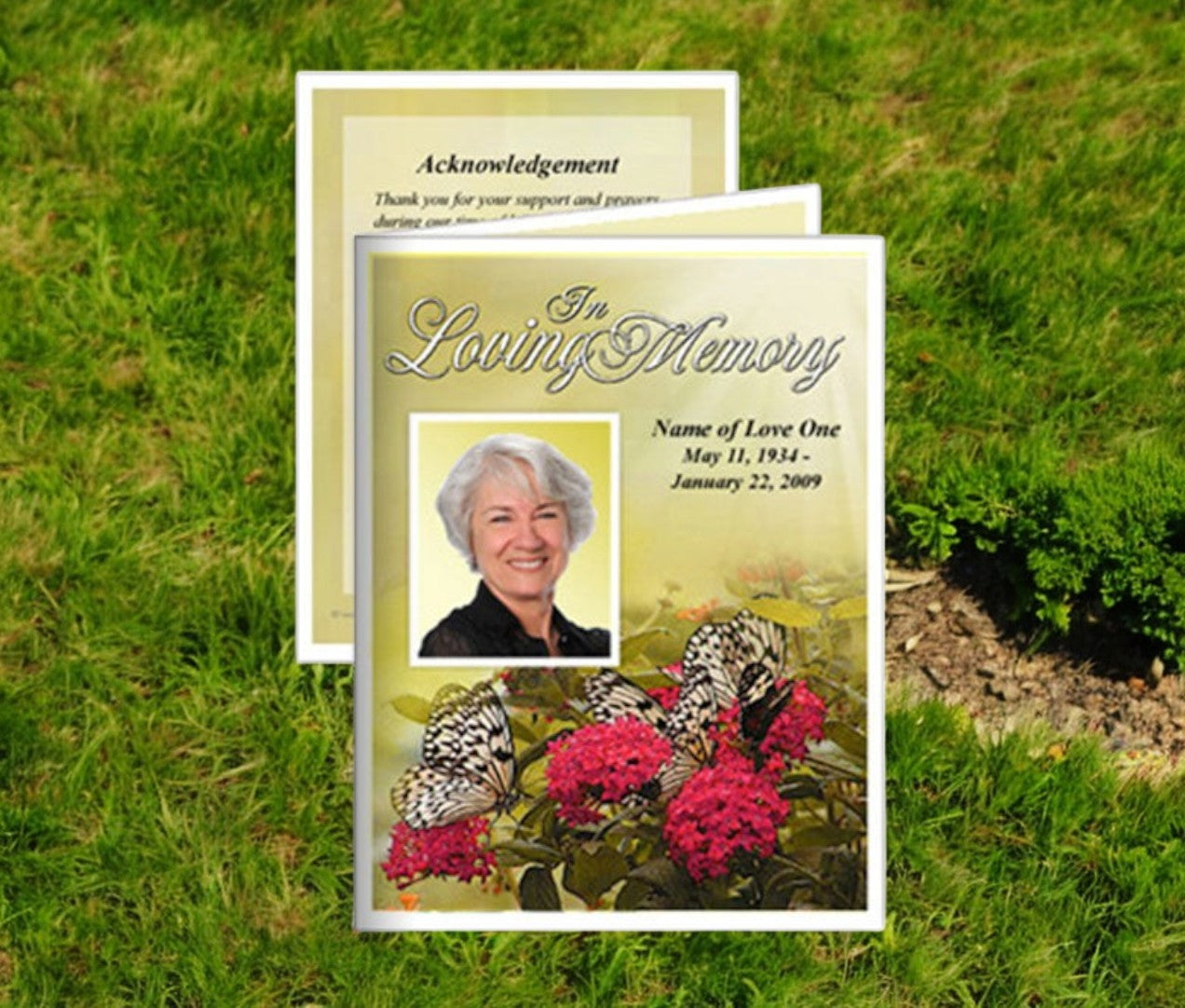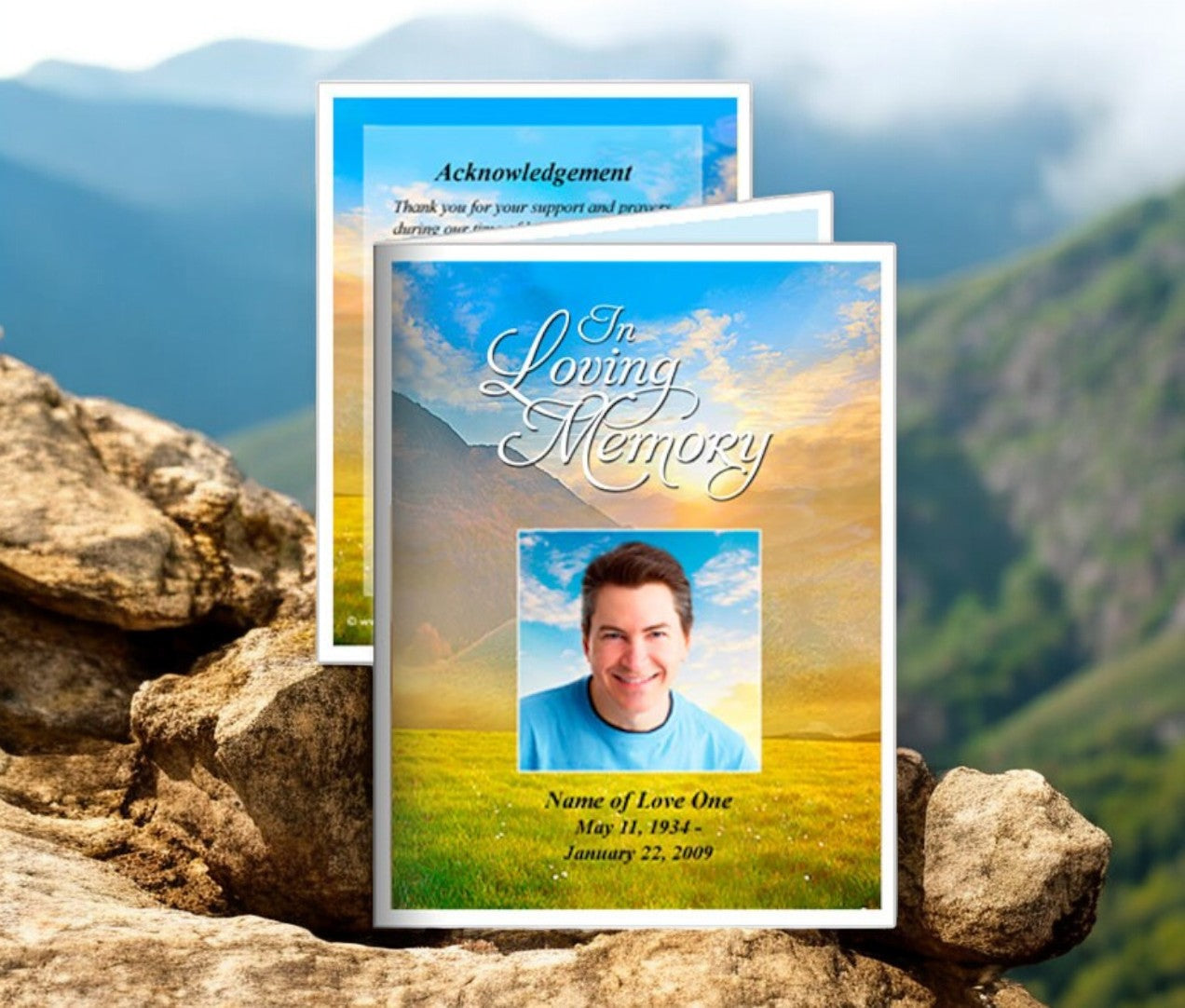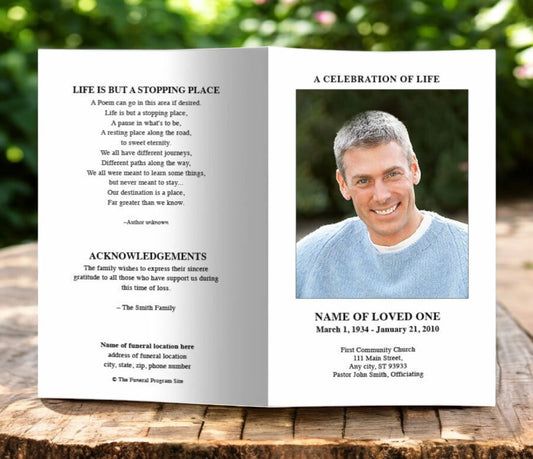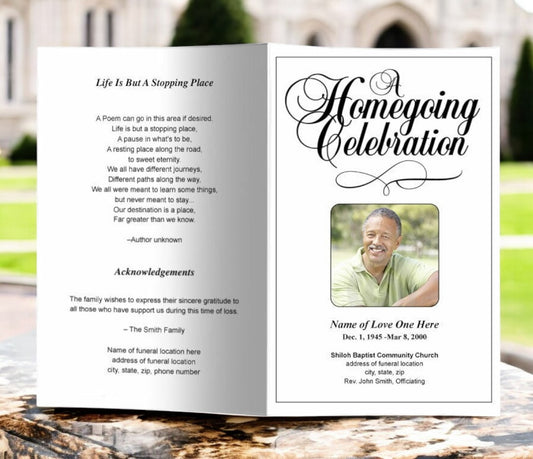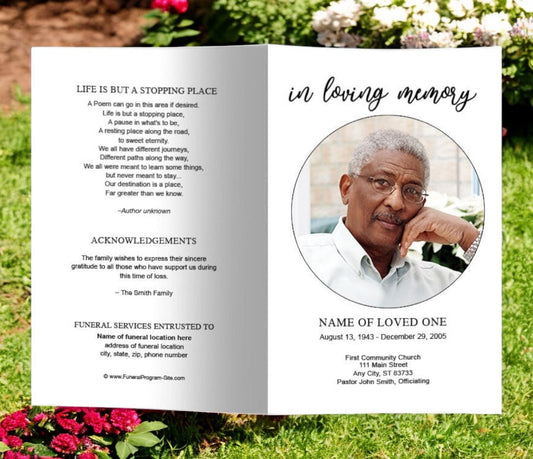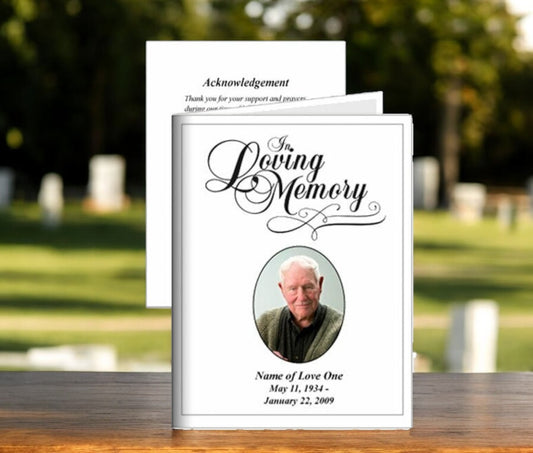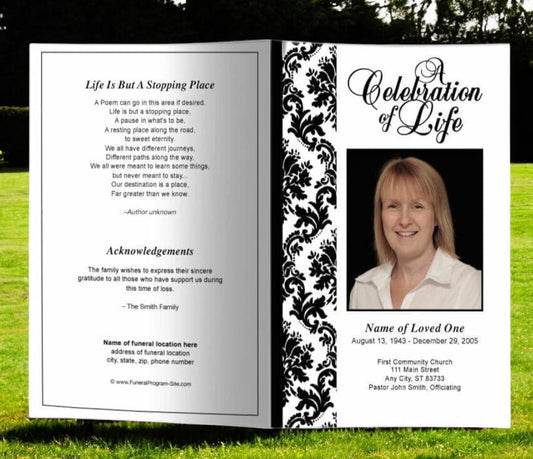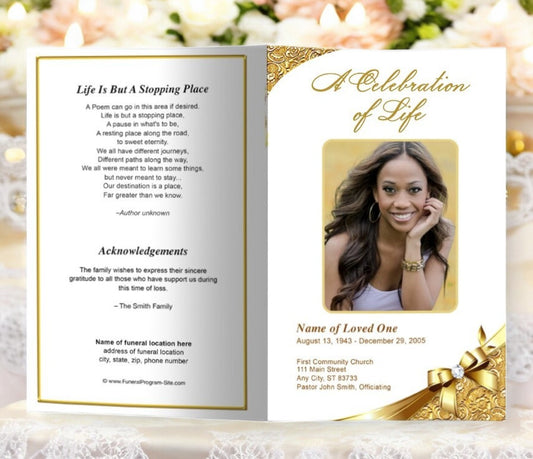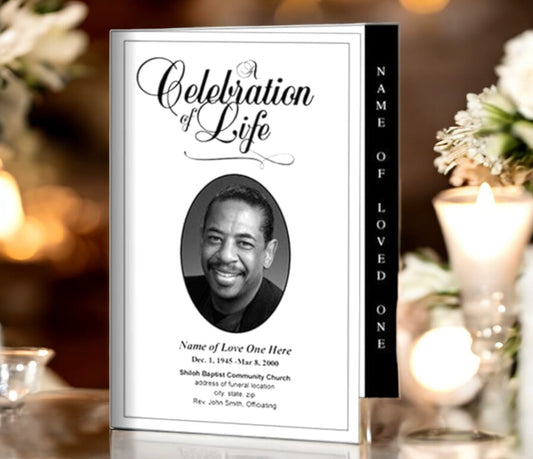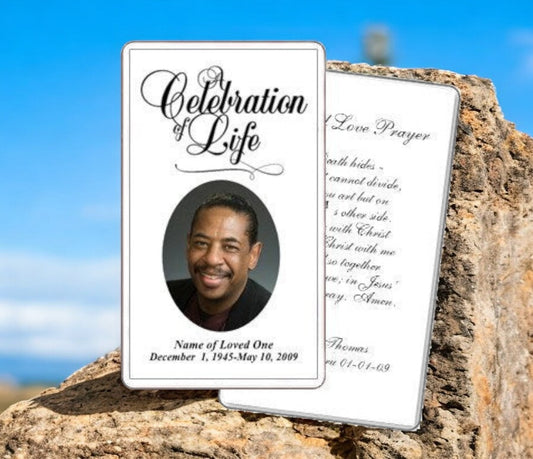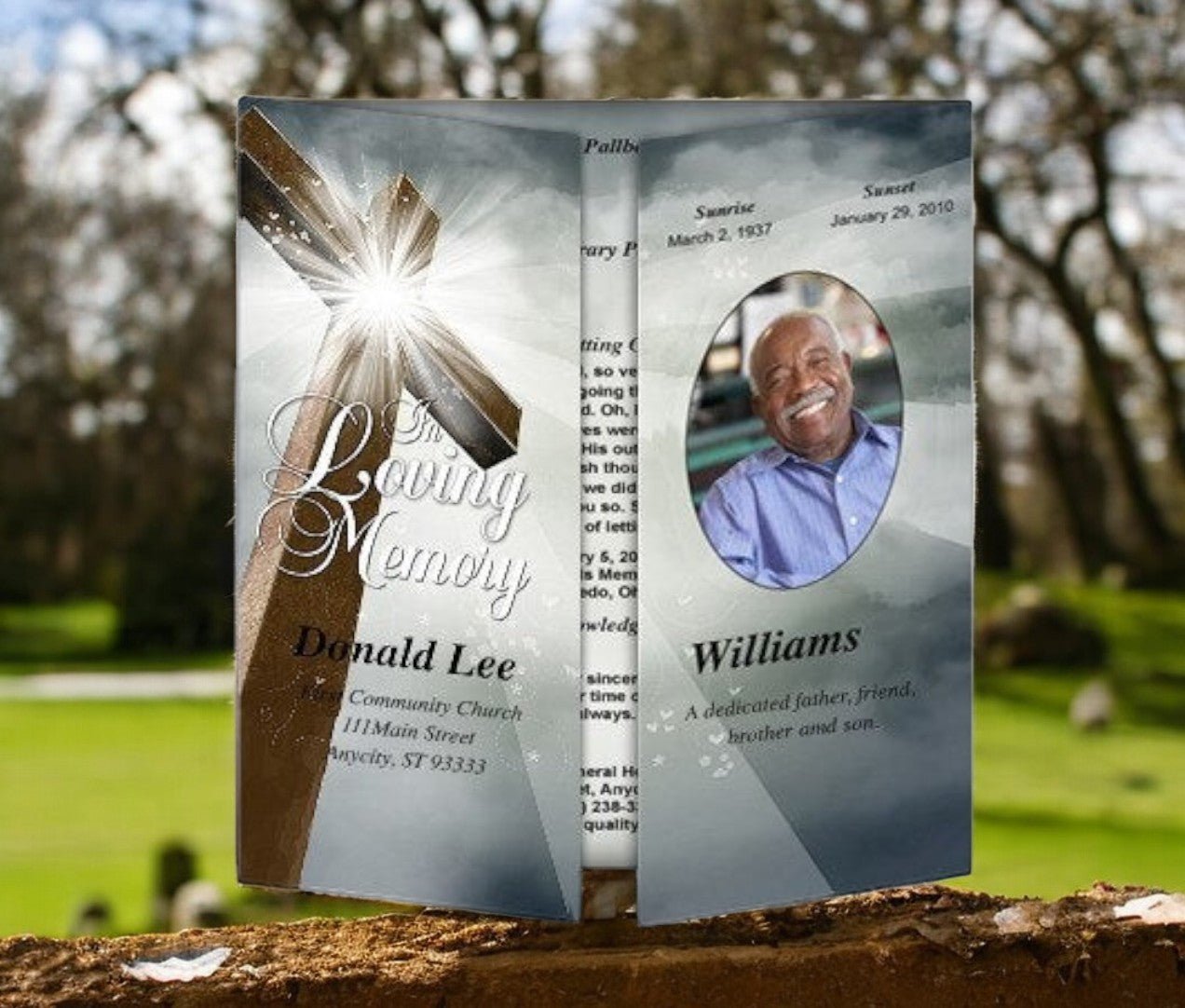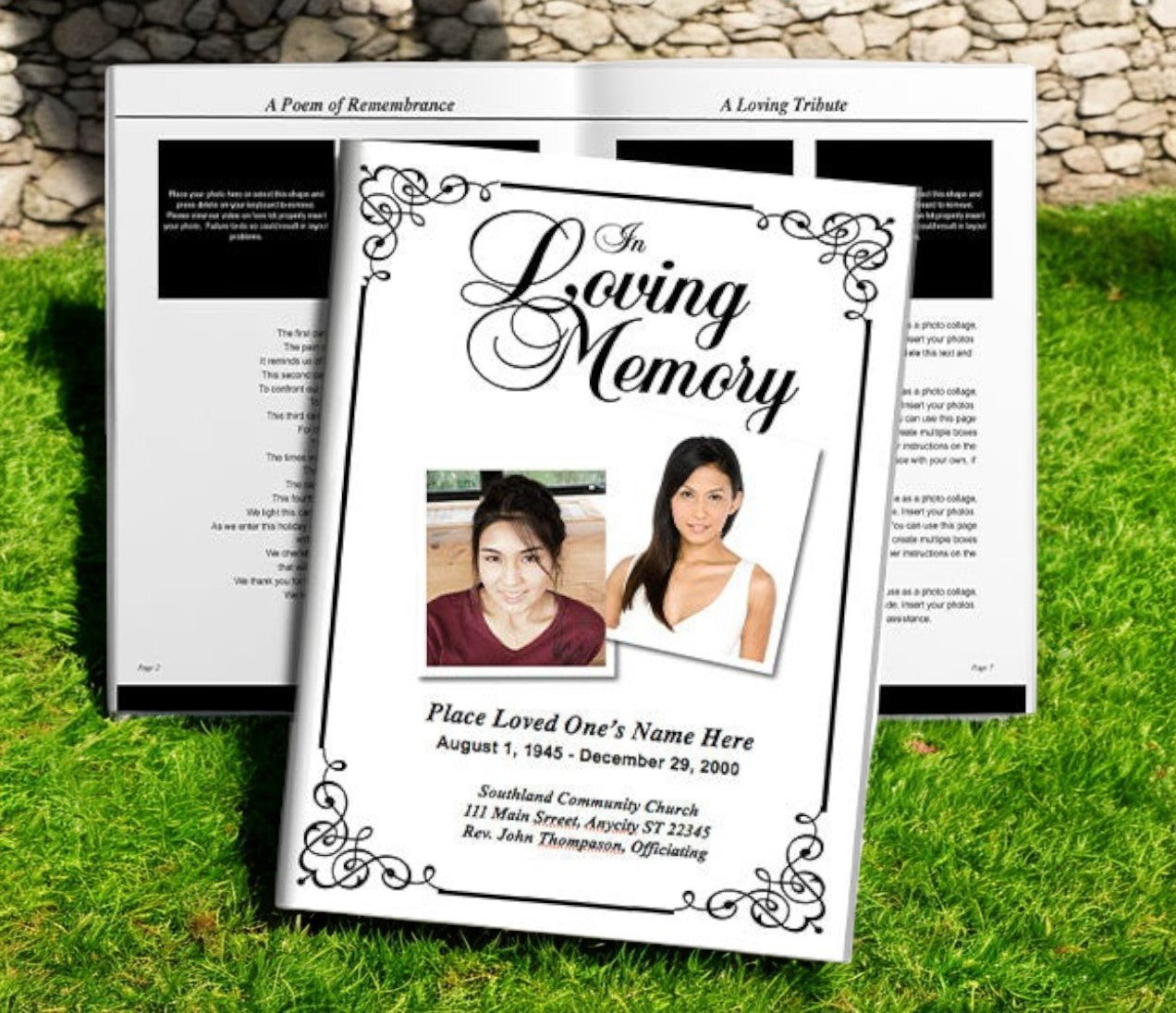Designing a funeral program is one of the most meaningful tasks during the preparation of a memorial service. It not only guides attendees through the order of service but also preserves the life story of the deceased in a keepsake that families will treasure for years. While simple designs can be made in Word or Google Docs, Adobe InDesign offers advanced design capabilities that allow for professional-quality layouts, typography, and imagery. Creating a reusable funeral program template in InDesign saves time and ensures consistency while offering flexibility for personalization. With resources from the Funeral Program Site, families and professionals can design polished templates that balance dignity with creativity.
Why Use Adobe InDesign for Funeral Programs?
Adobe InDesign is a professional publishing tool widely used for brochures, booklets, and other print materials. It is ideal for funeral program templates because it provides:
-
Precision Layouts: Control over margins, spacing, and alignment.
-
Typography Tools: Access to advanced font options and kerning for readability.
-
Image Handling: High-resolution photo placement and integration.
-
Multi-Page Design: Perfect for booklets or larger programs with multiple sections.
-
Template Reuse: Files can be saved as
.indttemplates for future services.
Using InDesign ensures that funeral programs not only look professional but also print flawlessly.
Step 1: Set Up the Document
To begin, open Adobe InDesign and create a new document:
-
Page Size: Choose letter size (8.5" x 11") for bifold programs, or legal/tabloid for larger booklets.
-
Orientation: Portrait is most common, though landscape can work for unique designs.
-
Margins: Set at least 0.5 inches to ensure print safety.
-
Bleed: Add 0.125 inches if photos or backgrounds extend to the edge.
This setup creates the framework for your reusable template.
Step 2: Add Master Pages
Master Pages in InDesign allow you to create layouts that apply across multiple pages. For funeral programs, set up master pages that include:
-
Cover Layout: Placeholders for name, photo, and dates.
-
Interior Panels: Areas for order of service, obituary, and tributes.
-
Back Cover: Space for acknowledgments, quotes, or repast details.
By creating Master Pages, you simplify future updates without redesigning every page.
Step 3: Insert Placeholder Frames
Use InDesign’s frame tools to add placeholders for:
-
Photos: Cover portraits, collages, or memory pages.
-
Text: Obituary, order of service, tributes, and acknowledgments.
-
Headings: Decorative fonts for titles such as “In Loving Memory.”
Frames allow you to drag and drop new content easily into the template.
Step 4: Design with Readability and Elegance
Funeral programs must balance beauty with clarity. Design considerations include:
-
Typography: Pair a script font for headings with serif or sans serif fonts for body text.
-
Colors: Use muted tones for traditional services or brighter palettes for celebrations of life.
-
Graphics: Subtle flourishes such as floral motifs or religious icons.
-
White Space: Leave adequate margins and spacing to avoid overcrowding.
InDesign’s grid and alignment tools help ensure balance throughout the program.
Step 5: Save as a Template
When the layout is complete, save it as an InDesign Template file (.indt). This allows you to:
-
Reuse the structure for future services.
-
Keep the original intact while creating editable copies.
-
Maintain consistency across all funeral programs.
This step is essential for funeral homes or families who may need to design multiple programs.
Step 6: Print Professionally
Once the program is customized, export it to PDF for printing. Settings to consider:
-
High-Quality Print: Ensures photos are sharp.
-
Bleed and Crop Marks: Important for edge-to-edge printing.
-
Paper Stock: 28–32 lb text for inside panels, 65–80 lb cover stock for covers.
-
Finish: Matte or satin for readability.
Professional printing elevates the keepsake quality of the program. Templates from the Funeral Program Site ensure designs are ready for high-quality printing without extra adjustments.
Personalization Options
Funeral program templates in InDesign can be enhanced with:
-
Full-page photo collages.
-
Custom backgrounds or scenic imagery.
-
Pages dedicated to tributes, poems, or scripture.
-
Cultural or religious symbols.
-
QR codes linking to online memorials.
These touches ensure every program feels unique and heartfelt.
Final Thoughts
Creating a funeral program template in Adobe InDesign allows families and professionals to produce polished, professional-quality memorials that honor loved ones with dignity. By setting up reusable layouts, incorporating placeholders, and focusing on elegant design, InDesign templates provide both structure and flexibility.
For expertly crafted templates and compassionate printing services, the Funeral Program Site remains the trusted source. Its resources ensure families can create funeral programs that are visually stunning, practical, and enduring keepsakes.
About the Author
Christi Anderson is the founder of The Funeral Program Site and an author dedicated to helping families create meaningful memorials. With years of experience in funeral stationery and personalized tributes, she has guided thousands of families through the process of honoring their loved ones with dignity. Explore her books and resources on her Amazon Author Page.